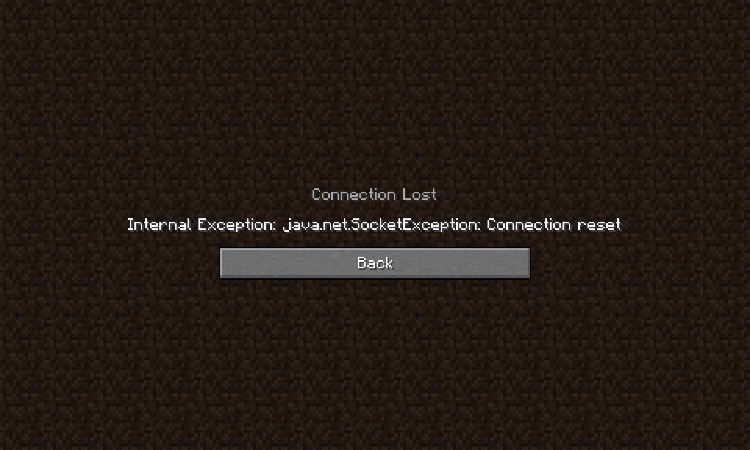Are you currently experiencing a java.net.socketexception connection error while playing Minecraft? Be rest assured that you will definitely get an answer or solution to the problem you are facing in this article below. This error message is literally general for all Minecraft players, although the error usually affects some specific version of the software.
However, the reasons for this error may be different depending on some circumstances. If you are connected to a multiplayer server or during Minecraft realms, you could encounter this error message.
Nonetheless, the solutions to this issue which I will be highlighting in the other sections of the article below will be able to help you fix the problem irrespective of the source, situation of the issue or how it was encountered. You will definitely be required to keep on scrolling through the content in order to grab the important information you need.
How To Fix Internet Exception Java.Net.Socketexception Connection Reset
There are a few methods which can be implemented if you intend to fix the internet exception java.net.socketexception connection reset problem which is usually encountered while playing minecraft on your PC. However, you need to go through these methods in order to fix the issue below.
Inspect Your DNS Server
The DNS server is one of the first thing you need to look out for. You should make sure that the server you are trying to join is running properly. To do so navigate to a page where you can verify the server status, player count and minecraft version running on the server.
In case the server is up and running then the issue might be related to your own network connection. Ensure that you test your connection by visiting (speedtest.net).
A normal app and download speed without interruption is important to have a stable gaming experience, especially your ping should remain below 100 milliseconds. In order to change the DNS settings, you will be required to follow the procedures below.
- First and foremost, go to the start menu and open the Control Panel.
- Proceed to tap on “Network and Internet” or “Network and Sharing Center” for some PCs.
- Now open the network connection by clicking on “View network status and tasks”. Then select properties.
- Choose “Internet Protocol Version 4 (TCP/IPv4)”.
- Select “”Use the following IP Address or DNS server addresses”.
- Input “8.8.8.8” as your preferred DNS server.
- While for Secondary or alternatives DNS server, enter “8.8.4.4”.
- Finally, disconnect and reconnect the power of your PC in order to refresh the settings. I hope this helps.
Inspect Your Internet Connection
Make sure to use an ethernet cable to ensure the best possible connection, if you have to use a wifi connection then make sure to restart your router or modem.
If you haven’t done this in a while and reduce the amount of devices connected to the same network. Next open up your task manager by searching for it in your start menu search in the performance tab. Click on the open resource monitor in the network tab and open the processors with network activity and after a few seconds you will see every process using your network connection.
This might be your browser running in the background steam or a download bottlenecking your connection. You should only end processes which you know won’t break your operating system. Make sure you reboot your router by powering off the router and waiting for a few seconds before turning it back on.
Use A VPN
Using a VPN might actually solve the issue you are currently experiencing while playing Minecraft. There are also several free VPN which you can use to fix internet exception java.net.socketexception connection reset error message.
An example of a free VPN you can use is ProtonVPN, connecting to this VPN will obviously change your IP address and you should be able to continue playing Minecraft without any errors.
This also does not exclude the fact that there are numerous VPNs you could possibly use apart from ProtonVPN.
Uninstalling Hamachi On Your PC
If you probably don’t know what Hamachi is, it is referred to as a virtual private network service which is used for hosting and connecting to private servers.
Nevertheless, if you have Hamachi installed on your PC, It might perhaps be the reason why you are experiencing Java errors on your Minecraft. In order to uninstall Hamachi, follow the procedures below;
- Open the Control Panel of your computer and look for Hamachi.
- The next procedure is to uninstall the virtual private network.
- Proceed to open the “Command prompt” window and enter “netsh interface tcp show global”.
- You have to make sure that the receive window auto-tuning level is enabled. If it isn’t enabled, you have to enable it by inputting “netsh interface tcp set global autotuninglevel=normal” then hit enter.
Make Sure Your Minecraft Render Distance Is Reduced
Perhaps you don’t know what your Minecraft render distance is, this is how far the distance of the players are or the number of chunks that are visible from a distance at the same time. What to change your Minecraft render distance to depends on how much your system can handle on a reasonable frame rate.
The render distance should not be more than 8 chunks, in order to reduce the render distance, go through the following procedures below.
- While in Minecraft, open a single player map.
- At this stage, click on “Esc” on your board and select “Options”.
- Tap on “video settings” and proceed to “render distance”.
- Make sure you have changed the render distance to at least 8 chunks or below.
Update Your PC
Lastly, if you have attempted all the methods to fix internet exception java.net.socketexception connection reset above and could still not find a perfect solution. You should also make sure that your windows 11 version is up to date. Search for updates to open up your search for updates system settings.
The settings of your PC will open up, click on check for updates, download or install now and make sure to restart your pc after making all of these changes to your PC.
Lastly, in case you still get the connection reset error then you most likely have software running on your system which is hindering you from playing minecraft. In order to fix this, you should end processes from running in your task manager of recently installed programs.