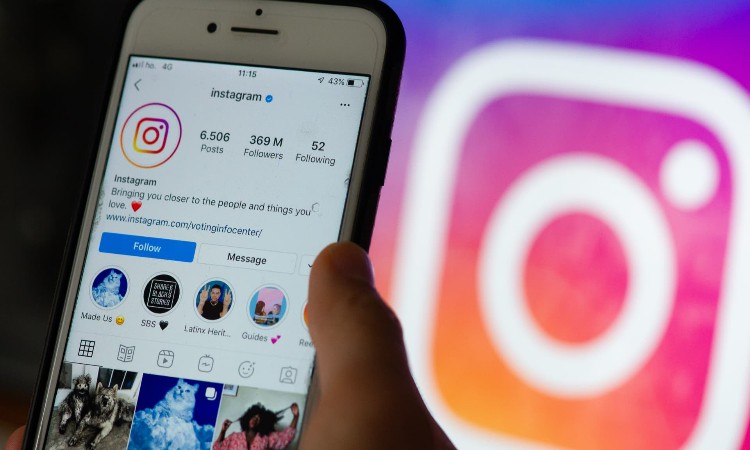Does an error message ” Sorry We couldn’t complete your request” keep popping up on your screen when you want to login to Instagram? Instagram, like every other social media app, is also prone to experiencing issues from time to time. It could be that you were logging in to Instagram during an outage.
But the error typically happens if you have temporarily disabled, recently deactivated your Instagram account or due to server connectivity problems, wrong username, password combination, etc.
Nevertheless, in this guide, we will take a look at some ways that you can use to resolve the Instagram ” sorry, we couldn’t complete your request” error.
How To Resolve “Sorry We Couldn’t Complete Your Request Instagram”?
There are a few tricks you need to try out if you intend to put an end to this specific issue. It does not really take a lot to carry out.
-
Check if Instagram is down
This should be the first thing to do, you have to check if Instagram is down. Below are two methods to check if Instagram is down.
Go to downdetector.com and search for Instagram, check if there are a lot of reports or if there is a spike in the graph. If there is, it means that the app is most likely down and you need to wait till it’s back up.
You can also use Twitter and search for ” Instagram down” or the error message you are receiving. Tweets, reports will be on it if Instagram is truly down.
-
Switch to mobile data/ WiFi
It might be the IP address that got banned temporarily by Instagram in some cases. This happens when you fail a lot of login attempts. You can try switching your network.
If you are using mobile data, switch to WiFi network. If you are connected to a WiFi network, try switching to mobile data. You can also download a free VPN app and connect to a VPN.
-
Check your internet connection
One of the commonest reasons is mainly “lack of Internet connection” . Check your device data connection, be sure to have it turned on.
If you are using WiFi connection, make sure to be within range for a good connection. Also confirm if you have used up your data and reloading your data balance would be necessary.
-
Clear Instagram app data
You can also fix the error by clearing the app data. There are a few steps to take to clear the instagram application data below;
- Locate the Instagram app on your phone.
- Long press on the app icon.
- Click on the “i” button.
- After that, you will be directed to the app information page.
- On the page, click on “Storage” to go to storage information.
- Click on “Clear Storage”
- Confirm the action by clicking on “ok”.
- Click on “Permissions”.
- Enable all the permissions from there.
- Afterwards, try opening the Instagram app, hopefully it will be fixed.
Uninstall and reinstall the Instagram Application
Ensuring that you uninstall and reinstall the Instagram app is another way of fixing the “sorry we couldn’t complete your request instagram” problem.
All you have to do is remove the existing version of the app on your phone before installing a new one. You can do so by following the following instructions:
- Navigate through Settings and go to the installed application.
- Locate Instagram and tap Uninstall.
- Open the Play store app and search Instagram.
- Click on Install. ( Do not install a new Instagram app immediately, install hours later).
Restart your phone/ Update The App
Like most technical problems, restarting your phone is one of the simplest yet effective methods. To get your Instagram to work, restart your device by simply pressing the power button and click on restart.
Restarting shuts off its network connections and refreshes it before reconnecting to Instagram servers. However, If restarting doesn’t work, update your Instagram app instead, a newly updated version of the app might be out, you might be left with the option of updating it from the outdated one.
You can update your app using this method: Go to the play store app, search for Instagram using the search bar. Lastly, you need to click on update in order to get the latest version of the app.
Temporarily disable your Instagram account
To clear the error, you can also try to temporarily close your Instagram account using these steps:
- Login to Instagram, navigate to your profile and click on edit profile.
- Select temporarily disable my account.
- Provide a valid reason for disabling the account.
- Wait for 6 – 12 hours without logging into your account.
- Once the time has elapsed, login back to your Instagram account.
Clone your Instagram
Do you know that you can clone your Instagram account? Are you wondering how? Well there are readily available cloning apps such as Parallel Space.
It allows one to run another instance of Instagram on your phone at the same time.
- Download the Parallel Space app from Play store and install.
- Open the app and create an Instagram clone.
- Send a shortcut of the clone to the homepage.
- Use the clone via the shortcut to sign in to your account.
Access Instagram on the web
You can try to access your account from a different device. If you can’t access your Instagram account from your phone app, try accessing it from the website. This rules out Instagram server problems and indicates the problem with your device.
-
Login via Facebook account
One of the easiest ways to resolve Instagram’s “sorry we couldn’t complete your request”.But your Facebook account must have been connected to your Instagram account in order for this method to work. Here’s how to clear the error through Facebook:
- Login to your Instagram account using any web browser of your choice.
- Navigate to your Account settings and unlink your Facebook account if it’s already connected.
- Clear data off your Instagram phone application.
- Use Facebook to login into Instagram,
Contact Instagram Help centre
If you have tried all the options above, the considerable step to take is to contact Instagram.
Go to your Instagram app and sign in to your account. Navigate to your profile and click the three lines icon.Go to settings, click on Help and select something is not working.
Note that you can contact Instagram via Report link, through Email, using Facebook official pages, via and LinkedIn.
-
Wait It out
Instagram outages happen frequently like the ” sorry, we couldn’t complete your request” and most of them go away a day or two days after.
If there’s an outage, the simplest thing to do is to wait it out. You should be able to login in to your Instagram account days later.
Why Do I Experience An Error Logging While Logging Into Instagram?
Sometimes, you might experience error while logging into your Instagram due to the following reasons.
- Your Instagram account has been banned or suspended.
- Incorrect device time and date.
- You are using an old device that doesn’t support Instagram.
- Phone hardware or memory problems.
- Communication breakdown between Instagram servers and your device.
- You logged out from an unrecognisable new device that requires further Instagram verification.
- You inputted the wrong username and password combination.
Conclusion
The fixes mentioned above will help you solve the ” sorry, we couldn’t complete your request” error on Instagram and are easy to implement and highly effective. You can now enjoy a better Instagram experience.